To adjust the social media links displayed in the footer of the navigation bar, go to Communications -> Settings. Below the Email Sender Signatures section, you will see links for
- Youtube
By entering a URL linking to your organization's account of those social media platforms, users will see the links at the bottom of their navigation bar.
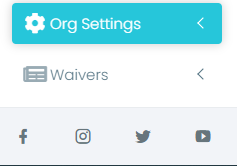
If you do not have a link saved for a social media platform, we will hide the logo for you.